[Complete] How To Install Pip With Version- See the explanation

Are you ready to take your Python programming skills to the next level? One essential tool for any Python developer is Pip, the package installer for Python. By using Pip, you can easily install and remove Python packages to enhance your code and streamline your development process.
What is Pip?
Pip stands for "Pip Installs Packages." It is the official package installer for Python, and it makes it easy to download and install Python packages and libraries. Pip is a command-line tool that is included with most Python installations.
What are the benefits of Pip?
Using Pip to manage your Python packages has several benefits:
- Convenience: Pip makes it easy to install, upgrade, and uninstall Python packages. You can install a package with a single command, and Pip will handle all the dependencies automatically.
- Modularity: With Pip, you can easily install and use third-party Python packages in your projects. This helps keep your code modular and reduces duplication.
- Compatibility: Pip ensures that your Python packages are compatible with your version of Python and any other packages you have installed.
Preparation
Before you start using Pip, you need to make sure you have Python installed on your machine. If you don't already have Python installed, you can download it from the official Python website.
Once you have Python installed, open a terminal (or command prompt on Windows) and type the following command to check if Pip is installed:
pip --versionIf Pip is installed, you should see the version number in the output. If Pip is not installed, you can install it by following the instructions on the official Pip website.
Installation
Now that you have Pip installed, you can use it to install Python packages. To install a package, simply open a terminal and type:
pip install <package-name>Replace <package-name> with the name of the package you want to install. For example, to install the NumPy package, you would type:
pip install numpyPip will automatically download and install the NumPy package, as well as any dependencies that NumPy requires.
Using Pip to Install Packages from a List
If you have a list of Python packages that you want to install, you can use Pip to install them all at once. To do this, create a file that contains one package name per line, like this:
numpy
pandas
scikit-learn
matplotlib
Save this file as "requirements.txt" in the root directory of your project.
Once you have your list of packages, open a terminal and type:
pip install -r requirements.txtThis will instruct Pip to install all the packages listed in the "requirements.txt" file, along with any dependencies they require.
Uninstalling Packages with Pip
If you no longer need a Python package, you can use Pip to uninstall it. To do this, open a terminal and type:
pip uninstall <package-name>Replace <package-name> with the name of the package you want to uninstall. Pip will remove the package and any files associated with it.
Conclusion
Pip is an essential tool for any Python developer. It makes it easy to install and manage Python packages, which helps streamline your development process and keep your code organized. With Pip, you can easily install third-party packages to add new features to your code and improve its overall functionality.
So what are you waiting for? Start using Pip today and take your Python programming skills to the next level!
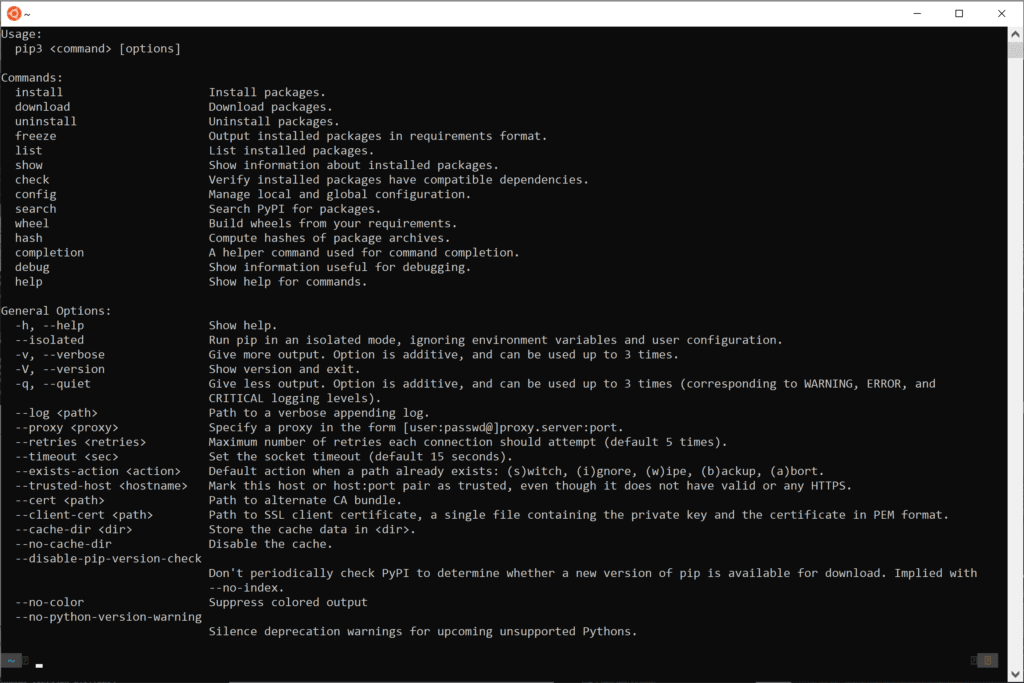
Installing Python and Pip on Mac
Are you a Mac user looking to install Python and Pip on your machine? Look no further! In this section, we'll walk you through the process of installing Python and Pip on your Mac.
Preparation
Before you begin, you should make sure your Mac is running a compatible version of Python. Macs typically come with Python 2 installed, but we recommend using Python 3 to ensure compatibility with the latest packages.
To check if Python is installed on your Mac, open a terminal and type:
python --versionIf Python is installed, you should see the version number in the output. If Python is not installed, you can download it from the official Python website.
Installation
Once you have Python installed, you can use it to install Pip. To install Pip, open a terminal and type:
python3 -m ensurepip --default-pipThis will install Pip on your machine.
Using Pip on Mac
Now that you have Pip installed, you can use it just like you would on a Windows or Linux machine. Simply open a terminal and type the commands as described in the previous section.
So there you have it! Installing Python and Pip on your Mac is quick and easy, and it opens up a world of Python development possibilities.

If you are looking for Installing Python and pip on Mac. Well python3 and pip3 � | by Tolu you've visit to the right web. We have 5 Pics about Installing Python And Pip On Mac. Well Python3 And Pip3 � | By Tolu like Download And Install Pip Latest Version - Pythonpandas, How To Install Pip On Rhel 8 (red Hat Enterprise Linux) Operating System and also How To Upgrade Pip In Windows - Datascience Tutorials. Here you go:
Download And Install Pip Latest Version - Pythonpandas
 www.pythonpandas.com
www.pythonpandas.com
Pip Install: Install And Remove Python Packages � Python Land Tutorial
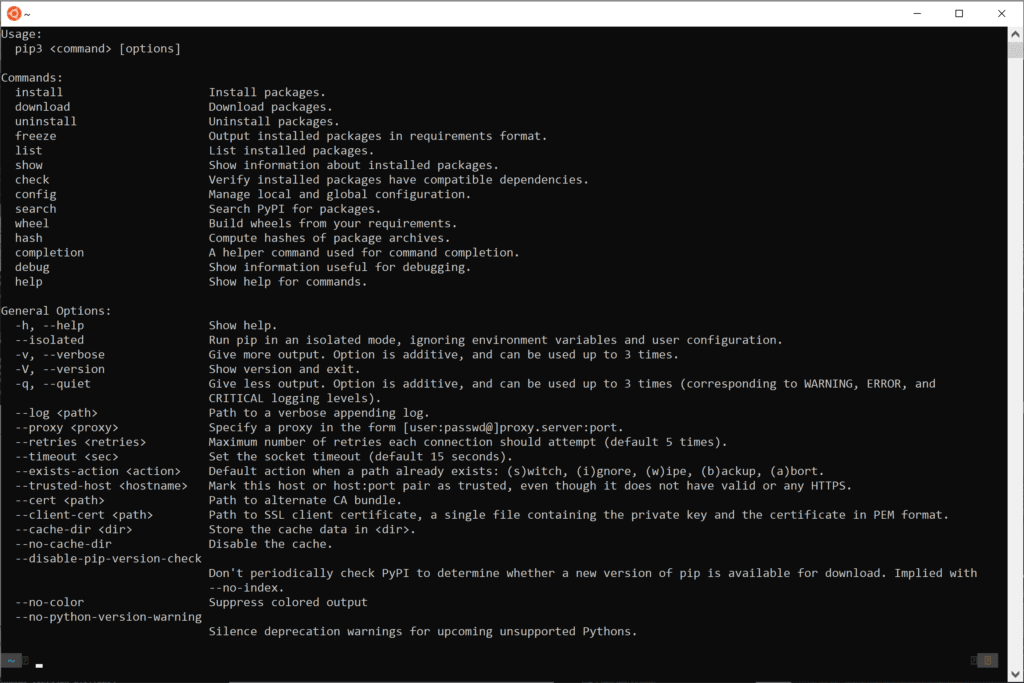 python.land
python.land
pip
How To Install Pip On Rhel 8 (red Hat Enterprise Linux) Operating System
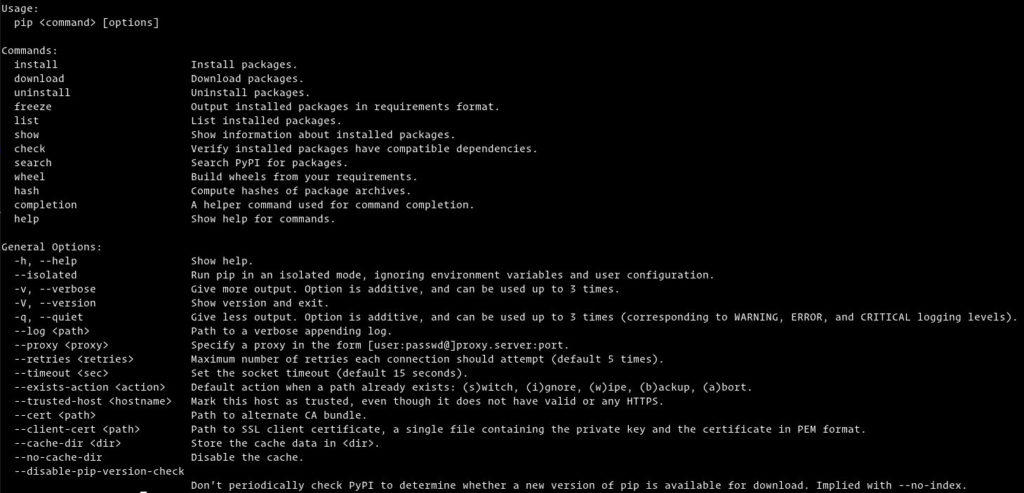 linuxconcept.com
linuxconcept.com
pip ubuntu pip3 rhel debian linuxize instalar aprenda konfigurasi perintah linuxid linuxhowto
How To Upgrade Pip In Windows - Datascience Tutorials
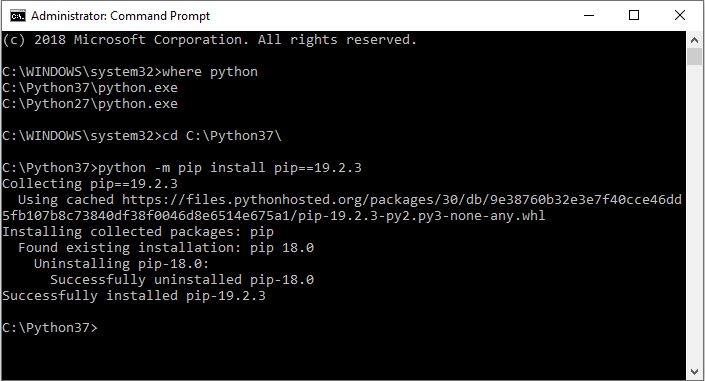 datascience-tutorials.com
datascience-tutorials.com
How to upgrade pip in windows. Installing python and pip on mac. well python3 and pip3 �. Pip installing python3 pip3 tolu adesina
Tags: #How To Upgrade Pip In Windows - Datascience Tutorials,#Download And Install Pip Latest Version - Pythonpandas, How To Install Pip On Rhel 8 (red Hat Enterprise Linux) Operating System,#How To Upgrade Pip In Windows - Datascience Tutorials
Related post:
👉 How To Install Xapk File On Ldplayer~ Full With Video Clips High Definition
👉 [FULL] How To Install Xapk Using Apkpure App, See The Explanation!
👉 How To Install Pip Globally In Windows~ Complete With Video Content [HD]
👉 How To Install Java In Windows 10 Command Prompt - Full With Video Clips HD!
👉 [Complete] How To Install Pip Zip, Here's The Explanation!
👉 How To Install Java On Windows 10 64 Bit - Full With Video Clips High Definition!
👉 How To Install Npm For Project, Here's The Explanation
👉 [VIDEO] How To Install Xapk On Pc- See The Explanation
👉 [Complete] How To Install Windows 10 In Hp Laptop Using Pendrive ~ See The Explanation!
👉 How To Install Jdk 11 On Windows 10, Here's The Explanation!
👉 [FULL] How To Install Java Eclipse On Windows 10 ~ Here's The Explanation!
👉 How To Install Jdk 11 In Windows 10, Complete With Videos 720p!
👉 [Complete] How To Install Xapk File In Nox Player- Full With Videos High Definition
👉 How To Install Pip In Python Cmd, Here's The Explanation
👉 [VIDEO] How To Install Pip On Python~ Complete With Video Clips 480p!
👉 [FULL] How To Install Windows 10 In Windows 11 Laptop, This Is The Explanation!
👉 [Complete] How To Install Npm Behind Proxy~ Here's The Explanation
👉 [Complete] How To Install Windows 10 From Usb On Hp Laptop - Full With Video Content 720p!
👉 [FULL] How To Install Java Jdk In Windows 10, Complete With Visuals 720p!
👉 How To Install Xapk On Android 11- This Is The Explanation
👉 How To Install Jre 11 In Windows 10 ~ Full With Video Content HD!
👉 How To Install Npm From Cmd~ See The Explanation!
👉 How To Install Xapk File Manually, See The Explanation!
👉 How To Install Npm In Linux- This Is The Explanation!
👉 [FULL] How To Install Npm Ubuntu, Complete With Visuals 480p!
👉 [FULL] How To Install Ie 11 In Windows 10 Pro - This Is The Explanation!
👉 [Complete] How To Install Npm Bcrypt, Complete With Video Clips 720p
👉 How To Install Java Jdk 11 On Windows 10, This Is The Explanation!
👉 [Complete] How To Install Pip Python- See The Explanation!
👉 How To Install Pip Version- See The Explanation!
👉 [FULL] How To Install Npm In Windows 11- Full With Video Clips HD!
👉 [Complete] How To Install Npm By Nvm- Full With Video Content [HD]
👉 How To Install Npm On Mac M1~ This Is The Explanation
👉 [VIDEO] How To Install Java 1.8 On Windows 10, See The Explanation!
👉 [VIDEO] How To Install Pip With Whl File- Complete With Videos [HD]!
👉 How To Install Windows 10 In Virtualbox 2022, See The Explanation!

Comments
Post a Comment